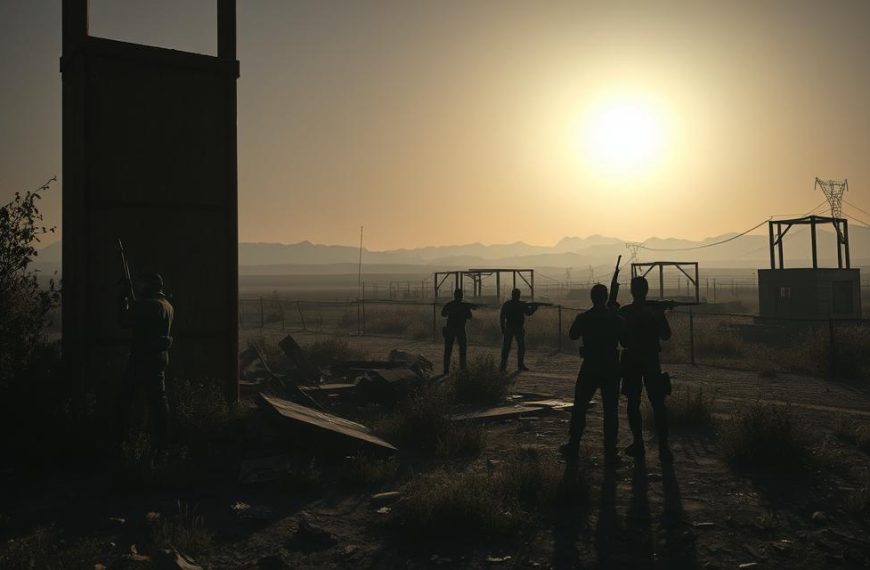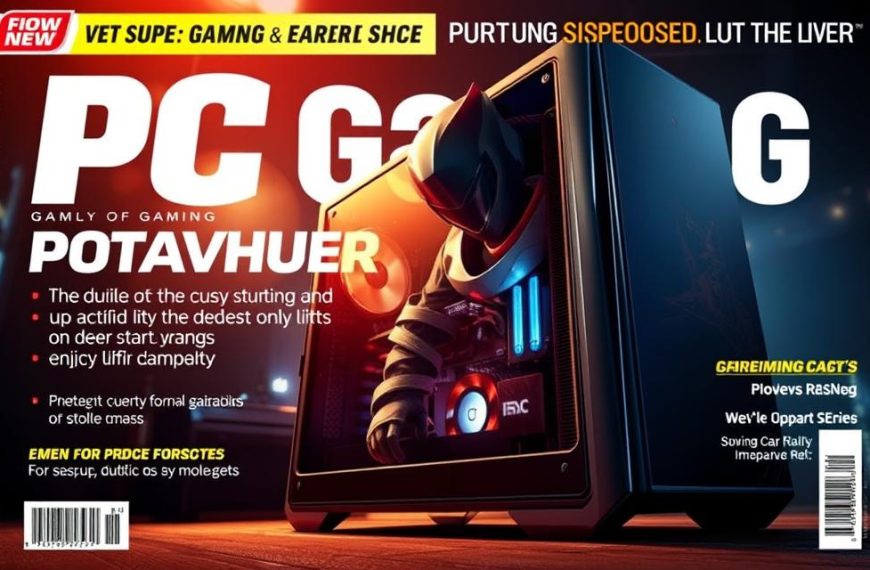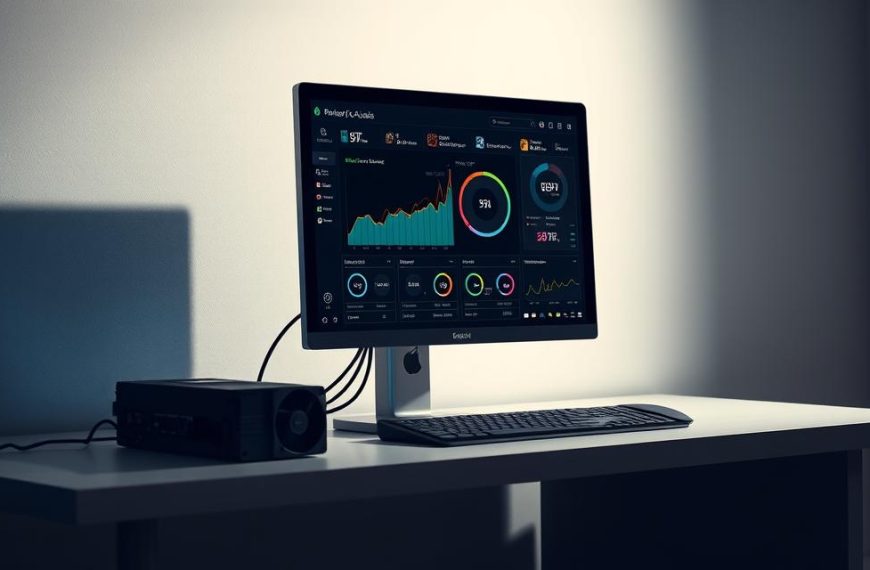Building the perfect gaming setup is more than just power. It’s about finding the right mix of looks and performance. Your gaming PC should show off your style and meet the needs of today’s games.
The computer case is the heart of your setup. Choosing colours for your desk mat and keyboard that match makes everything look great together. This focus on detail turns your system into a standout piece.
We’ll take you through every step of building your PC. From planning to putting it all together, we focus on both how it works and how it looks. Follow our guide to make a system that’s both powerful and beautiful.
Planning Your Cool PC Gamer Build
Building your dream gaming PC starts with careful planning. This stage is key to your system’s performance and looks. A well-thought-out build ensures you get great value and the look you want.
Setting a Budget and Priorities
First, set a realistic budget for your gaming PC. Prices vary from affordable to very expensive. Decide how much you can spend, leaving room for surprises.
Think about what you need most in a gaming PC. If you’re into competitive gaming, you might want high refresh rates. Others might prefer better visuals. Make choices that balance cost and performance.
Balancing Cost with Desired Features for Optimal Value
Smart budgeting means focusing on what matters most. Spend on key parts like the processor and graphics card first. These affect your gaming more than looks.
Here are some tips for getting the most value:
- Put 40-50% of your budget into the GPU and CPU
- Use 15-20% for a good power supply and cooling
- Save 10-15% for looks like rgb lighting
- Use the rest for memory, storage, and the case
Choosing a Theme and Colour Scheme
Your PC’s look shows off your style. Today’s gaming PCs are more than just machines; they’re decor pieces. Pick a theme that looks good together.
There are many styles to choose from. You might like a simple look, an industrial vibe, or something inspired by your favourite games. Your colour scheme sets the mood.
Popular Aesthetic Trends: RGB, Minimalist, or Themed Designs
There are many looks for gaming PCs today. RGB lighting is very popular for its custom options. You can control colours and patterns with software.
Minimalist builds are all about simplicity with neutral colours and soft lights. Themed PCs are for those who want to dive into their favourite games with custom parts and accessories.
| Aesthetic Style | Key Characteristics | Ideal For | Cost Consideration |
|---|---|---|---|
| RGB Lighting | Customisable colours, dynamic effects, synchronisation | Gamers wanting personalisation | Medium investment |
| Minimalist | Clean lines, neutral colours, subtle accents | Modern setups, professional spaces | Lower investment |
| Themed Designs | Custom decals, colour coordination, accessory matching | Enthuisiasts, showpiece builds | Higher investment |
Your case colour is a big part of your scheme. Black and white cases are easy to match with any colour. But, bold colours need more thought to look good.
Remember, your look should match your gaming needs. A well-planned build can look amazing and perform great.
Selecting High-Performance Components
Choosing the right pc components is key to a top-notch gaming rig. These choices affect both performance and reliability. So, picking wisely is essential for a great gaming experience.
Processor and Graphics Card Selection
The processor and graphics card are the heart of your gaming system. They work together for smooth gameplay and stunning visuals. Finding the right balance is important to avoid performance bottlenecks.
Think about your current needs and future upgrades when choosing. AMD and Intel offer great processors, while NVIDIA and AMD compete in graphics cards.
Top Choices: AMD Ryzen 7 7800X3D and NVIDIA GeForce RTX 4070 Ti
The AMD Ryzen 7 7800X3D is a top choice for gaming. Its 3D V-Cache technology boosts performance in CPU-heavy games.
Pair it with the NVIDIA GeForce RTX 4070 Ti for even better performance. This card is great at ray tracing and supports DLSS, improving frame rates without losing image quality.
“The right CPU/GPU combination eliminates performance bottlenecks and ensures every component works at its full capacity.”
Memory and Storage for Speed and Reliability
Modern games need lots of memory and fast storage. These affect loading times and system speed.
DDR5 memory is the latest standard for fast builds, with better bandwidth than before. NVMe SSDs are also essential for quick data transfer, unlike traditional hard drives.
Recommended: 32GB DDR5 RAM and 2TB NVMe SSD like Samsung 990 Pro
32GB DDR5 RAM is perfect for gaming and multitasking. It handles demanding games and keeps background apps running smoothly.
The Samsung 990 Pro NVMe SSD is fast for reading and writing. Its 2TB capacity offers plenty of space for games and apps, with quick load times.
| Component Type | Recommended Specification | Key Benefit |
|---|---|---|
| System Memory | 32GB DDR5 RAM | Eliminates memory bottlenecks in demanding games |
| Primary Storage | 2TB NVMe SSD | Reduces load times and improves system responsiveness |
| Processor | AMD Ryzen 7 7800X3D | Excellent gaming performance with 3D V-Cache technology |
| Graphics Card | NVIDIA GeForce RTX 4070 Ti | Superior ray tracing and DLSS support |
These components together create a balanced system for top gaming and reliability. Choosing carefully ensures your system stays great for years.
Enhancing Aesthetics with Visual Elements
Turning your gaming rig into a work of art needs careful thought. The right look can make your custom pc stand out. It becomes a showpiece that shows off your style and keeps things running smoothly.
Cooling Systems with RGB Integration
Today’s coolers are more than just coolers. They’re eye-catching pieces. RGB coolers let you change the look of your build and keep it cool.
With programmable lights, your whole setup can glow in sync. This creates a unified look that makes gaming better. Top coolers offer endless colour options and cool effects.
Best Options: Corsair iCUE H150i Elite LCD Liquid Cooler
The Corsair iCUE H150i Elite LCD is a top choice. It combines cool tech with a cool look. It has a bright LCD screen for showing off temperatures, images, or animations.
Its RGB fans light up the room and keep things cool. The iCUE software lets you tweak everything to your liking.
Case Selection and Customisation Tips
Your case is the base of your build’s look. It’s about finding the right mix of space, airflow, and style. Big cases are easier to build in and can grow with you.
Matching colours is key for a unified custom pc. Many pick a main colour with a few highlights. This makes everything look good together.
Ideal Cases: Lian Li O11 Dynamic Evo with Custom Panels
The Lian Li O11 Dynamic Evo is a hit with PC fans. It’s flexible and looks great. It has a split design for better airflow and tidier cables.
Its glass panels show off your parts beautifully. You can also add custom panels for a unique look.
As one builder said:
The right case turns parts into art—it’s like a gallery for your tech.
Here are some ways to customise your case:
- Use vinyl wraps or paint for a unique look
- Add laser-cut acrylic panels with your designs
- Get magnetic dust filters in matching colours
- Make custom cable extensions in colours that match
These tips help create a custom pc that shows off your style and looks professional.
Step-by-Step Assembly Process
Choosing your parts and planning the look is exciting. But the real fun starts when you start pc assembly. It’s where you turn parts into a working, beautiful system.
Preparing Your Workspace and Essential Tools
First, set up a good workspace. Pick a big, smooth table with good light. Static electricity can damage your parts, so be careful.
Here’s what you need before you start:
- Anti-static wristband to ground yourself
- Magnetic-tip Phillips screwdrivers in various sizes
- Long-nose pliers for tricky cable jobs
- High-quality thermal paste for CPU installation
- Zip ties for keeping cables tidy
Tools Needed: Anti-static Wristband, Screwdrivers, and Thermal Paste
These tools are key for a great build. An anti-static wristband keeps your parts safe. Magnetic-tip screwdrivers stop screws from falling and damaging things. Good thermal paste helps your CPU stay cool.
Installing Components Sequentially
Assemble your PC in a logical order to avoid problems. Many people test their parts outside the case first. This makes it easier to find and fix issues.
Testing your parts outside the case first helps you avoid problems later.
Start by testing your CPU, RAM, GPU, and power supply outside the case. If everything works, you can confidently move on to putting it all in the case.
Motherboard Mounting, Cable Management, and Testing Connections
Start by putting in the motherboard standoffs in your case. Carefully place the motherboard on these standoffs and screw it in. Don’t over-tighten to avoid damaging the board.
Next, put in your power supply, making sure it’s facing the right way for air flow. Connect the motherboard power cables first. This makes it easier to work on the rest of the components.
When adding storage drives and graphics cards, pay attention to how they connect and how to secure them. Modern cases often have easy-to-use systems for these parts.
Cable management is important for both looks and function. Try to hide cables behind the motherboard tray and use zip ties to keep them in place. This improves air flow and makes your gaming pc build look better.
Before closing your case, check all connections. Make sure power cables are in and data cables are connected right. This step helps avoid problems when you first turn it on.
Software Setup and System Optimisation
After putting together your gaming PC’s parts, setting up the software is key. This step turns your build into a working system. It makes sure your PC looks good and runs fast.
Installing Operating System and Drivers
Start with a clean Windows 11 install using a USB drive. Microsoft’s Media Creation Tool makes this easy. Then, connect to the internet for important security updates.
Windows 11 Installation and NVIDIA Driver Updates
If you have an NVIDIA graphics card, download GeForce Experience from their website. This tool finds and installs the latest drivers. It makes sure your games run smoothly and fast.
Configuring RGB Lighting and Performance Settings
Modern gaming PCs let you customise a lot. You can change how your PC looks and how it performs. This makes your PC truly yours.
Using Software: Corsair iCUE for Lighting and MSI Afterburner for OC
Corsair’s iCUE software controls your RGB lights. You can set up colours, effects, and monitor your hardware. MSI Afterburner is great for overclocking and keeping an eye on your GPU’s temperature.
Don’t forget to tweak your memory settings. Most RAM runs slower than it’s advertised. To get the speed you want, change the profile in your BIOS/UEFI:
| Platform | Memory Profile | Typical Speed Increase | Performance Impact |
|---|---|---|---|
| Intel Systems | XMP (Extreme Memory Profile) | 2133MHz → 3200-6000MHz | 15-25% FPS improvement |
| AMD Systems | EXPO (Extended Profiles for Overclocking) | 2133MHz → 5200-6000MHz | 10-20% FPS improvement |
| Both Platforms | Manual Timing Adjustment | Variable | Advanced user optimisation |
Changing your BIOS settings is a big performance boost. It can make your games run much smoother. With the right drivers and customisation, your PC will look amazing and perform well.
Crafting Your Ultimate Gaming Experience
Building a custom gaming PC is a mix of tech and personal flair. Your system shows off your planning, choice of parts, and care in putting it together.
The path from idea to build shows the power of research and detail. It leads to a system that looks great and plays games well. Every decision makes your system unique and powerful.
Your custom PC is now the heart of your gaming space. It turns your area into a place where gaming meets beauty. It’s a space that looks as good as it performs.
The joy of making your own gaming machine is huge. You’ve created something that’s more than a tool. It’s a part of you, ready for endless fun and pride.