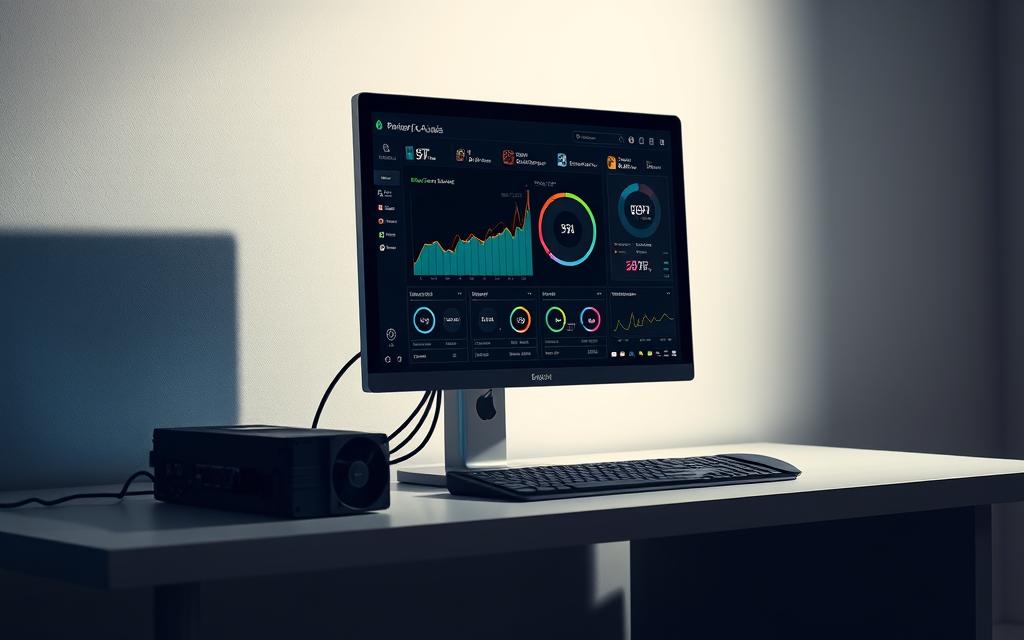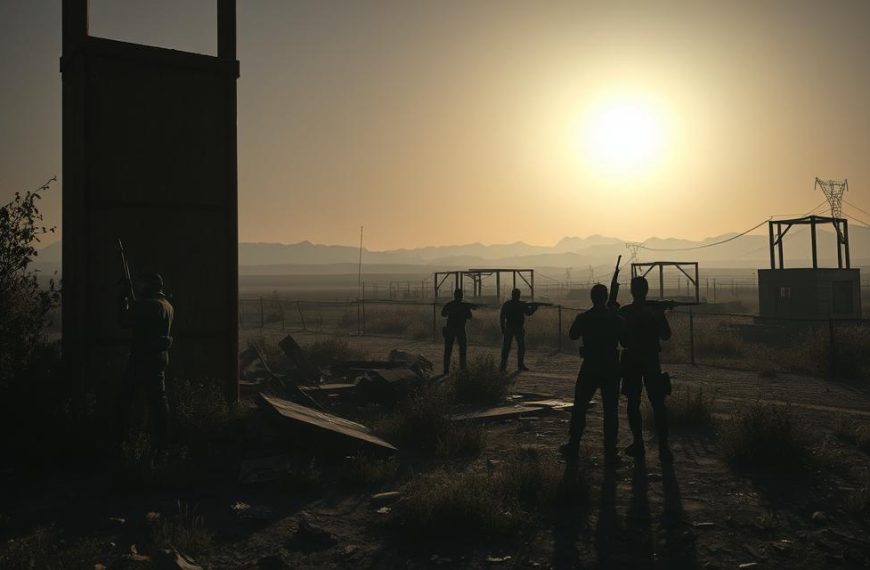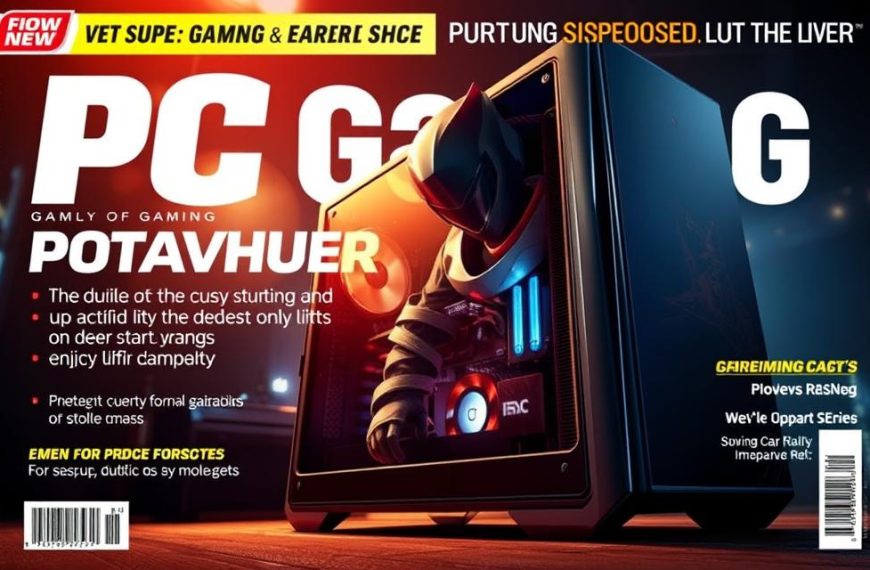Nothing ruins a gaming session faster than unexpected lag, stuttering visuals, or sudden crashes. These frustrations often stem from hardware that cannot keep up with modern game demands.
A thorough system evaluation before purchasing or playing new titles saves both time and disappointment. Understanding your computer’s capabilities ensures you enjoy smooth gameplay. This way, you avoid troubleshooting technical issues.
This guide presents a methodical approach to assessing your setup. We will explore both built-in tools and specialised software for a complete analysis.
Proper assessment answers the critical question: can your current configuration handle your desired gaming experiences? Investing time in this process guarantees optimal performance and maximum enjoyment.
Understanding Gaming System Requirements
Before you test your gaming PC, you need to know what game developers expect. This knowledge helps you check your system’s performance and decide on upgrades.
Minimum vs Recommended Specifications
Game publishers give two sets of requirements: minimum and recommended. The minimum specs are the lowest needed to play the game, often at lower graphics.
Recommended specs aim for a better gaming experience. They offer smoother gameplay, higher graphics, and better stability. Meeting these specs makes gaming more enjoyable.
Here’s a comparison table to help you understand:
| Aspect | Minimum Specifications | Recommended Specifications |
|---|---|---|
| Performance Target | 30 FPS at 1080p | 60+ FPS at 1080p/1440p |
| Graphics Quality | Low to Medium | High to Ultra |
| Stability | Possible stuttering | Smooth gameplay |
| Future Updates | May struggle with DLC | Better update compatibility |
Analysing Game-Specific Requirements
Every game has its own system needs. Some need a strong CPU for complex physics, while others focus on GPU for graphics.
Tools like System Requirements Lab’s “Can You Run It” help compare your system with game needs. These tools keep databases up-to-date with the latest games and their system demands.
When checking your system, focus on:
- GPU VRAM for texture quality
- CPU core count and clock speed
- RAM capacity and speed
- Storage type and space
For more on understanding these specs, check our guide on understanding game PC system requirements.
Future-Proofing Your Gaming Setup
Future-proofing means choosing parts that will last beyond current game needs. This saves money by delaying the need for upgrades.
Investing in mid-to-high-range GPUs and CPUs is wise. They offer better value over time than cheaper options.
Here are some future-proofing tips:
- Choose GPUs with enough VRAM for future textures
- Go for CPUs with strong multi-core performance
- Use faster RAM and SSD storage
- Make sure your power supply has enough power
Regularly check your system against upcoming game specs. This helps you plan for upgrades and keeps your system ready for new games.
Assessing Your Current Hardware Configuration
Before you start testing, it’s important to know what your system has. This check helps you see how well you can play games and find any weak spots.
Checking CPU and GPU Specifications
Your processor and graphics card are key for gaming. Windows has tools to help you find out about them.
Press Ctrl+Shift+Esc to open Task Manager. Go to the Performance tab for live info on your CPU and GPU. For more details, type “msinfo32” in the Run dialog.
The Device Manager is another way to check. Right-click the Start button and choose Device Manager. Look under “Processors” for CPU info and “Display adapters” for GPU details.
Evaluating RAM and Storage
Memory and storage affect how fast games load and how smooth they run. Check your RAM in Task Manager’s Performance tab under Memory.
To see how much storage you have, open File Explorer and right-click your main drive. Choose Properties to see the available space. Check if you have an HDD or SSD in the Device Manager under “Disk drives”.
Games run better with SSD storage. If you’re using old hard drives, think about upgrading for a better gaming experience.
Monitoring System Temperatures
Too hot components can slow down your system and cause problems. Watching temperatures while playing games helps spot cooling issues early.
Many graphics cards have software to check temperatures. For CPU temperatures, you might need tools like HWMonitor or Open Hardware Monitor.
Watch temperatures closely when playing demanding games. If they stay over 80°C, it might mean your cooling isn’t good enough.
Knowing your system well helps you understand performance tests better. It’s the first step to enjoying games at their best.
Essential Tools to Test My PC for Gaming
To test your PC’s performance, you need special software. It gives you detailed insights into your system’s strengths and weaknesses. The right tool can spot bottlenecks, measure frame rates, and find compatibility issues before they ruin your gaming.
Built-in Windows Performance Monitor
Windows has a built-in tool for monitoring performance. You can find it in the Control Panel or by typing “perfmon” in the Start menu. It shows real-time data on CPU usage, memory, disk activity, and network performance.
This tool isn’t just for gaming. It’s great for spotting general system issues that could slow down games.
Third-Party Benchmarking Software
Specialised benchmarking apps test your hardware to its limits. They give scores that show how ready your system is for gaming.
3DMark Professional Edition
3DMark is the top choice for gaming performance tests. It’s a professional tool with tests for CPUs and GPUs under gaming stress.
It gives detailed metrics and lets you compare your system with others worldwide. This helps see if your PC meets game requirements.
UserBenchmark Free Utility
UserBenchmark is a quick way to check your system. It tests all major components and compares them with similar setups.
It’s fast to download and install. The test generates a report that shows your system’s strengths and weaknesses. It’s great for finding out which upgrades will boost performance the most.
Heaven Benchmark by Unigine
Heaven Benchmark by Unigine tests GPU performance with stunning scenes. It’s perfect for checking how your graphics card handles DirectX 11 and tessellation.
The benchmark runs through scenes with adjustable quality. It’s great for seeing how your GPU performs at different graphical levels. It also checks thermal performance under heavy load.
Real-Time Monitoring Applications
Benchmarking tools show maximum performance. Real-time monitoring apps give insights into actual gameplay performance.
MSI Afterburner with RivaTuner
MSI Afterburner with RivaTuner Statistics Server is the best for real-time monitoring. It overlays performance metrics on your game screen.
You can watch frame rates, temperatures, and more without leaving your game. It also has voltage monitoring and fan control for advanced users.
HWMonitor by CPUID
HWMonitor shows sensor data from all major components. It’s a lightweight tool that displays real-time temperatures, voltage, fan speeds, and power consumption.
It’s great for spotting thermal issues during long gaming sessions. It supports most modern hardware and shows data clearly during gameplay.
Running Comprehensive Performance Benchmarks
Accurate benchmarking gives you a clear view of your system’s gaming power. It turns complex specs into real performance data. This data helps you make smart choices about upgrades and settings.
Preparing Your System for Testing
Getting your system ready is key to getting true benchmark results. Start by closing all apps you don’t need, like web browsers and messaging software. This helps avoid any background noise that might skew your results.
Make sure your graphics drivers are up to date before you start. Turn off any overclocking settings to get a baseline score. Let your system warm up for 15 minutes before you begin testing.
Executing Standardised Benchmark Tests
Choose benchmarking tools that fit your testing goals. For a full system check, use tools like 3DMark or UserBenchmark. They give you a score for your system’s overall performance. For game-specific tests, use the built-in benchmarks in games you play.
Run each test several times to get consistent results. Watch for any big differences between runs. These might show issues like overheating or background apps. Keep detailed records of your settings for easy comparison later.
Interpreting Benchmark Results
Understanding your benchmark scores is important. Percentile rankings show how your components stack up against similar hardware. A low score means your system is not performing well, while a high score is a good sign.
Look at each component’s performance, not just the overall score. A well-balanced system has similar rankings for all key parts. Big differences can point to bottlenecks that affect your gaming.
Comparing Against Expected Performance
Compare your results with two benchmarks: the average for your components and the game’s recommended specs. This helps you see if you need upgrades for better gaming.
Use a simple table to keep track of your findings:
| Component | Your Score | Average Score | Game Requirement |
|---|---|---|---|
| GPU | 78% | 75% | 85% |
| CPU | 82% | 80% | 70% |
| RAM | 90% | 85% | 60% |
| Storage | 95% | 88% | 50% |
This method helps you focus on upgrades that really make a difference. Your benchmark results should guide your decisions on hardware and settings.
Checking Game Compatibility and Stability
While raw hardware power is important, true gaming excellence also needs careful attention to software. This includes checking if games run smoothly or if they have frustrating interruptions.
Verifying DirectX and API Support
Modern games use specific graphics APIs to talk to your hardware. DirectX is the most common, with newer versions bringing better features and performance.
To check your DirectX version, press Windows Key + R, type “dxdiag”, and look at the System tab. Many games list their required API version in their system requirements.
Some games use Vulkan instead, which can work better on certain hardware. Always check which API your games prefer for the best gaming experience.
Testing Driver Compatibility
Graphics drivers are key in translating between games and hardware. Outdated or wrong drivers can cause problems.
Here’s how to manage drivers well:
- Download drivers from NVIDIA, AMD, or Intel websites
- Use clean installation options when updating
- Consider using driver utilities like DDU for complete removals
- Test both latest and recommended driver versions
Even the newest drivers might not be the most stable. If you have issues, try going back to previous versions known for better stability.
Assessing Network Performance
Online gaming adds extra things to consider, like network performance. Lag, packet loss, and high ping can spoil multiplayer games, even on powerful systems.
Do regular network tests with:
- Built-in network statistics in games
- Speedtest.net for baseline measurements
- Ping tests to game servers
- Packet loss detection tools
Wired connections usually offer better network performance than wireless. For serious gaming, use Ethernet whenever you can.
Monitoring for Crashes and Errors
Regular monitoring helps spot patterns in game behaviour that show deeper issues. Some problems only show up after playing for a long time.
Keep an eye on:
- Crash frequencies and timing patterns
- Specific error messages or codes
- Temperature readings during failures
- Background application conflicts
Use tools like Windows Event Viewer to look at crash logs. Many games also create their own diagnostic files in their installation folders.
Writing down these details is very helpful when looking for solutions online. Spotting patterns often shows the main cause of crashes.
Optimising Your System for Better Performance
After finding performance bottlenecks, it’s time to make targeted improvements. These changes can greatly enhance your gaming without needing new hardware.
Adjusting Graphics Settings Strategically
Not all graphics settings affect performance the same way. Making smart tweaks can keep visuals sharp while speeding up games.
Settings like shadow quality and anti-aliasing use a lot of resources. Cutting back on these first can make a big difference without losing much quality.
Texture quality and view distance don’t affect the game as much but can help with stability. Try tweaking each setting individually instead of using presets.
Updating Drivers and Software
Keeping drivers up to date is key for top performance. GPU makers often release special drivers for games.
Use tools like NVIDIA GeForce Experience or AMD Adrenalin for easy updates. They find and install the right drivers for you.
Also, keep Windows updated for better stability and security. Microsoft’s updates often include gaming improvements.
Managing Background Processes
Background programmes can slow down your games. Find and turn off programmes that use a lot of resources before playing.
Task Manager can help you see which apps start with Windows. Turn off any you don’t need.
Tools like O&O ShutUp10++ help with Windows settings. LatencyMon finds problems caused by background apps.
Make sure your main drive has enough free space. Windows needs room for virtual memory and temporary files while gaming.
Overclocking Considerations and Risks
Overclocking can boost your hardware’s performance but it’s risky. Know the risks before you start.
Modern GPUs have safe overclocking tools in their control panels. These tools offer small boosts with low risk.
Overclocking your CPU is more complex. It can cause problems or damage if done wrong.
Always watch your temperatures when overclocking. Higher speeds mean more heat, so you need good cooling.
Remember, overclocking might void your warranty. Do your homework before making any changes.
Troubleshooting Common Gaming Performance Issues
Even well-configured gaming systems can face performance problems. When your gaming experience is affected, it’s key to troubleshoot gaming PC issues. This section offers practical solutions for common performance challenges.
Resolving Frame Rate Drops
Frame rate drops can ruin your gaming experience. These drops often point to system issues that need quick attention.
Thermal throttling can cause performance dips. When components get too hot, they slow down to prevent damage. Use software like HWMonitor or MSI Afterburner to check CPU and GPU temperatures.
Background processes can take resources from your games. Use Task Manager to find and close apps you don’t need. Browser tabs, like those with videos, use a lot of memory and processing power.
Driver conflicts can also cause frame rate instability. Make sure you have the latest graphics drivers. If problems continue, try a clean installation with DDU (Display Driver Uninstaller).
Fixing Stuttering and Lag
Game stuttering makes movements jerky and disrupts gameplay. This issue is different from frame rate drops.
Storage speed affects game smoothness. Games on traditional hard drives may stutter. Moving them to an SSD can solve this problem.
Shader compilation can cause stuttering in modern games. Some games compile shaders during launch or after driver updates. Wait for these processes to finish before judging performance.
Network-related lag causes delayed responses in online games. Check your internet connection speed and stability. Wired connections usually perform better than wireless.
Addressing Overheating Problems
Excessive heat is a common reason for gaming performance issues. Keeping your system cool is essential for optimal performance.
Dust buildup inside your PC case reduces cooling efficiency. Clean your PC every three to six months to prevent overheating. Use compressed air to clean fans, heatsinks, and vents.
Thermal paste degrades over time. Replace CPU and GPU thermal paste every two to three years for better heat transfer. Poor application or dried paste can cause temperature spikes.
Improving case airflow is important for cooling. Make sure your case has good intake and exhaust fan setups. Adding extra case fans can also improve cooling at a low cost.
Solving Compatibility Errors
Compatibility issues can stop games from launching or running right. These problems need specific troubleshooting steps, different from performance optimisation.
DirectX and Visual C++ redistributables often cause compatibility errors. Install the latest versions from Microsoft. Many games include these during installation but may need updates.
Running games as an administrator can solve launch problems. Right-click game shortcuts and select “Run as administrator.” Some anti-virus programs might block game components mistakenly.
Windows compatibility mode helps with older games. Right-click game executables, select properties, and choose the right compatibility settings. This feature mimics older Windows versions for problematic titles.
| Performance Issue | Primary Causes | Recommended Solutions | Prevention Tips |
|---|---|---|---|
| Frame Rate Drops | Thermal throttling, background processes | Monitor temperatures, close unnecessary apps | Regular cleaning, process management |
| Stuttering and Lag | Slow storage, shader compilation | SSD installation, allow shader processes | Use SSDs, stable internet connection |
| Overheating | Dust buildup, poor airflow | Clean components, improve case ventilation | Regular maintenance, proper fan setup |
| Compatibility Errors | Missing dependencies, admin rights | Install redistributables, run as admin | Keep system updated, check requirements |
Effective troubleshoot gaming PC procedures need patience and systematic testing. Keep a record of your changes and test games after each adjustment. This methodical approach helps find the exact cause of performance issues.
Some problems have multiple causes. Temperature issues might combine with background processes to create severe performance drops. Tackle each possible cause individually for the best results.
When learning to troubleshoot gaming PC problems, start with common solutions first. Many performance issues can be fixed with basic maintenance and software updates. More complex problems might need advanced diagnostics or professional help.
Conclusion
Testing your PC’s gaming abilities needs a careful plan. This plan includes checking your hardware and how well it works. Knowing what your system needs and what you have helps you get the best gaming.
Using the right tools to test your system gives you important information. An FPS test shows how well your hardware handles games. Also, keeping an eye on temperatures helps your system stay stable during long gaming sessions. These steps help you see what your system does well and what it needs work on.
Learning from these tests helps you make smart choices about your gaming setup. You can tweak settings or upgrade parts based on what you’ve learned. Making choices based on data improves your gaming and makes your system last longer.
Keeping up with regular checks and maintenance is key to great gaming. Doing FPS tests and optimising your system regularly keeps your PC up to date. This ensures you get the best gaming experience with the latest games and technology.